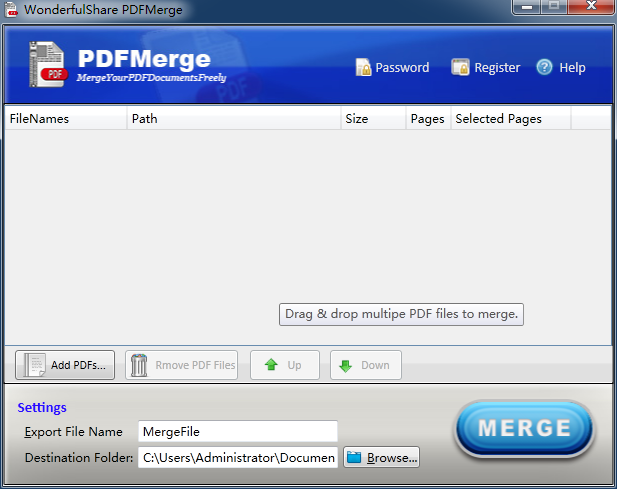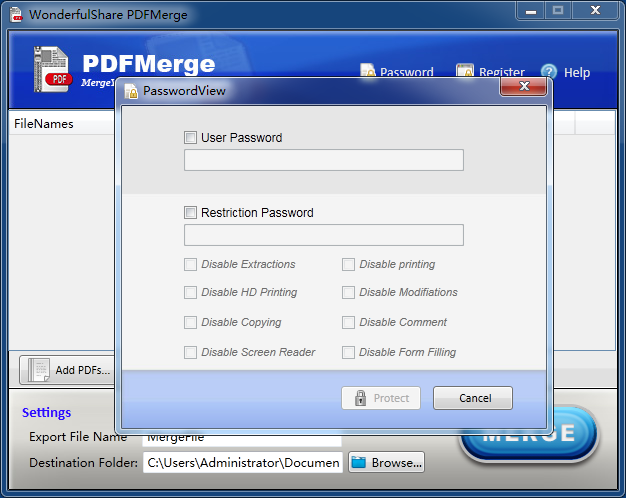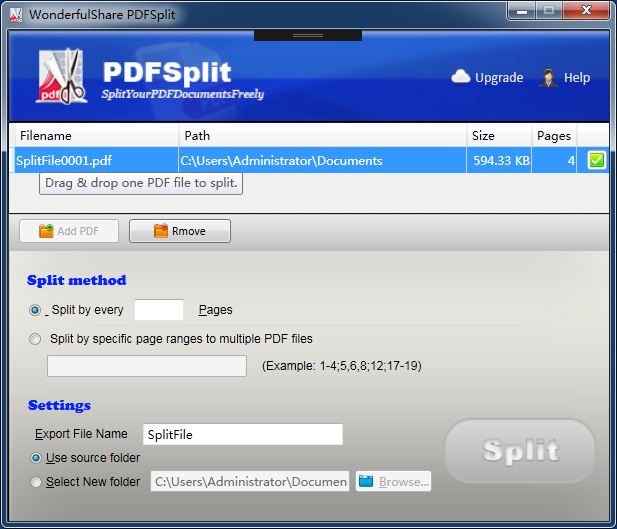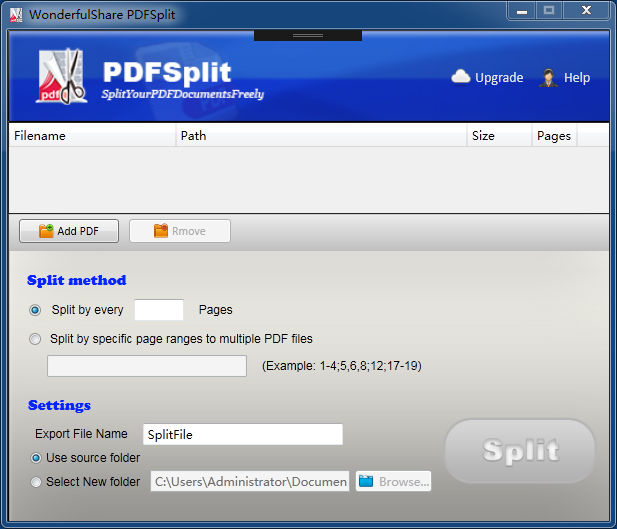Giveaway: Wonderfulshare PDF Merge Pro and Wonderfulshare PDF Split Pro
After an uneventful installation, the PDFMerge will prompt you with its main window, where all your interaction with the tool will happen.The GUI of our application is simplistic and has a modern feel to it, and no obstacles whatsoever should be experienced when using the application.
Giveaway: Wonderfulshare PDF Merge Pro and Wonderfulshare PDF Split Pro
Giveaway: Wonderfulshare PDF Merge Pro
Homepage: http://www.pdfmergefree.com
As for the way the program works, things are quite clear-cut. You only need to click the “Add PDF Files” button, which lets you browse for your documents and prepare them for the modifications they will undergo.
Once you have settled on the PDFs you want to merge, the program will list them all along with their number of pages and path so that you can easily recognize and properly organize them.
And since we have mentioned this aspect, you may want to know that you need not worry about the order in which you select your PDF documents since the program enables you to rearrange them using the up and down arrows. What’s more, a button helping you delete any entry is close at hand.
At this point, all that’s left to do is hit the “Merge” button, and you’re good to go, with your output PDF, comprising all the previously selected ones, being saved to a location of your choice.
Wonderfulshare PDF Merge Pro screenshot
Giveaway: Wonderfulshare PDF Split Pro
Homepage: http://www.pdfsplitfree.com/
Sometimes you need only certain pages from the PDF document for your work. That means if you are simply looking for an application that is capable of splitting PDF files, the Wonderfulshare PDF Split Pro is what you need. It makes it easy to split one PDF file into multiple individual pages!
Features:
Split fastly and stably: PDF Split Pro will split your PDF documents in no time, all you need to do is setting and clicking within few stepers. – Split by page ranges: You can split your PDF documents by page ranges, for example, from page 10 to page 20, and page 21 to page 30 into one PDF file. – Split by page number: You can split your PDF documents by specified page number, for example, page number 10, page number 14, page number 29, into one PDF file. – Split by page ranges and page number Of course, you can also split your PDF documents by page ranges and specified page number at the same time. – Split by every X pages: For some reasons, you need to split your documents by every X pages. Our product will calculate and split the PDF file automaticly. For example, you have a PDF file with 98 pages, while you need split it by every 5 pages. After you have finished the progress, you will get 19 PDF files with 5 pages and 1 PDF file with 3 pages left. – Easy to use: We abide by the user-friendly design priciple. All you need to do is just clicking mounse. Our product also support drag and drop files which is convenient for you to open the PDF files.
Wonderfulshare PDF Split Pro screenshot
Rules:
1. Reply to this post with the most favorite feature you like
2. Share this giveaway on social media or other forums
3. Subscribe to our newsletter and never miss any giveaway