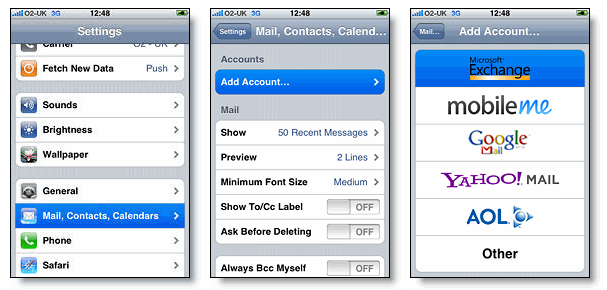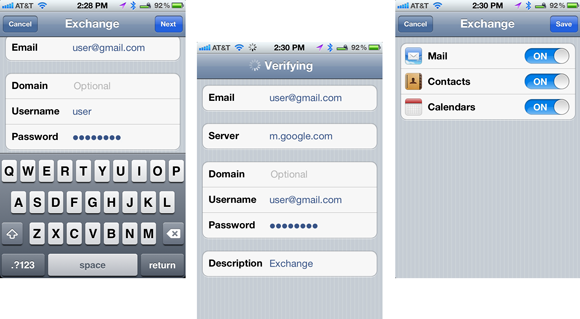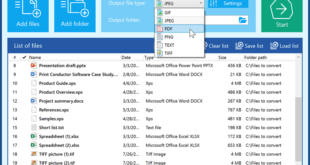How to Sync Gmail contacts with iPhone?
How to Sync Gmail contacts with iPhone is one of the common questions that arises for most of the new iPhone users. While in case of Android users, it isn’t a  tough task for them, as they can just sync their Gmail contacts directly, while we can’t sync Gmail contacts with iPhone directly, as a result we need to follow few steps in order to sync our contacts to iPhone. Of course, there are many possible ways that helps us to Sync Gmail contacts to our iPhone, but I’m focusing on couple of proven techniques that help us to accomplish the task without any flaws.
tough task for them, as they can just sync their Gmail contacts directly, while we can’t sync Gmail contacts with iPhone directly, as a result we need to follow few steps in order to sync our contacts to iPhone. Of course, there are many possible ways that helps us to Sync Gmail contacts to our iPhone, but I’m focusing on couple of proven techniques that help us to accomplish the task without any flaws.
First of all, it is our prime duty to explain the requirement of synchronizing Gmail contacts with iPhone. As, we already know that, the iPhone is one of the best SmartPhones that are available in the market which holds over 28.49% share. On the other hand, Gmail is yet another best mailing services from Google that holds maximum percent of market share. Personally, I love gmail ahead of other mailing services like Yahoo, Hotmail and others.
One of my friends asked me a question the other day, about the possibility of synchronizing the Gmail Contacts with our iPhone, I answered him that as we are able to sync them with Android devices, then there should be some process for sure that helps us to Sync Gmail Contacts with iPhone. Somehow, we’ve tried it together by watching few Youtube videos and other trusted websites, we’ve accomplished the process after couple of attempts as we messed our contact list with duplicate contacts in our first attempt, but the second attempt worked like a charm. We’ve also tried few other techniques and I’ve decided to share 2 best ways to Sync Gmail Contacts with iPhone.
How to Sync Gmail Contacts with iPhone (Easy Way)
#1. Enable the Wi-Fi option in your iPhone initially.
#2. Next switch into the Settings option in your iPhone and just Tap on the “Mail, Contacts, Calendars” option. It will be redirected to the “Mail, Contacts, Calendars” main page.
#3. Now you need to click on “Add Account” option, where you have to select the Microsoft Exchange option instead of Tapping on Gmail or Yahoo Mail options. Make sure you just Tap on Microsoft Exchange Option only.
#4. Then, you have to enter the required credentials as:
- Enter your Gmail ID
- “m.google.com” in Server box
- Leave Domain box without disturbing
- Fill the Username and Password boxes along with description box as well.
- Click on Next.
#5. You must manually enable the Synchronization process by swiping the “On/Off” mode of the Mail to “On” mode. You can also sync Google Calendar and Mail with this same process by enabling them, as shown in the above image.
Thus, in this way you can easily Sync Gmail contacts with iPhone easily.
How to Sync Gmail contacts with iPhone (via iTunes)
#1. Let us check out the pre-requisites to Sync our Gmail Contacts with iPhone.
- Gmail Account
- iPhone
- USB cable
- iTunes software
#2. Firstly, you need to connect your iPhone to your PC by using USB cable.
#3. Now, you have to click on the name of the iPhone which is located on the left panel in the Devices section.
#4. You have to tap on the Info button on your screen. Next you need to click on that option that exists next to “sync contacts with”.
#5. Now you have to click on the “Sync Contacts with” option that which opens a dropdown list.
#6. Then, from that dropdown list, select “Google Contacts” option and fill the fields with your Gmail ID and Password.
#7. Now click on “OK”. And now, you are just a step behind to Sync Gmail Contacts with iPhone. You just need to click on the “Sync” button of your iTunes window to sync the contacts.
These are the 2 ways, which worked really well for us and we hope you’ve enjoyed our tutorial on How to Sync Gmail Contacts with iPhone.
Via:gadgetcage
 Full Free Software Download All Softwares for Download
Full Free Software Download All Softwares for Download