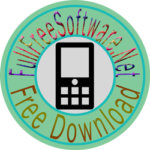How to sync Contacts on Android with Gmail Account? Tutorial
Android users that love to customize their devices should know that they can
This trick helps you keep your phone, Google+ contacts and all the other profiles synced with your Gmail Account, the one you’re using the Google Play Store and with all the other Google services. This feature is great and you can easily perform all the changes and syncing in several steps.
Syncing contacts with Gmail account comes in handy when you want to root/ update the firmware of your phone. As you know, while rooting or updating firmware you’re risking to damage data files, SMS text messages and contacts that could get corrupted or lost. That’s the reason I’ve created this article, to help you sync the stored Contacts in your Android phone with your Gmail account successfully.
Before moving to the tutorial guide you need to make sure that your Contacts are linked with the Gmail Account.
- Open Contacts.
- Press the Menu/ Settings button.
- Select ‘Merge with Google’ and then confirm the action. In case you have more than one Gmail accounts then select the one you wish to use as default to host your contacts.
- When everything has been successfully merged, a pop-up message will notify you.
3 Steps to Sync Android Contacts with Gmail
- To begin with, log into your Gmail from a desktop or PC or a personal laptop. After logging in, select contacts, which can be seen somewhere on the left hand side of the Gmail screen. After selecting the icon, you get access to contact management where you should select the “+” sign. Once you do that, you get the option to make a new contact. Now you can go ahead and feed in all the respective entries; after finishing save the new link. You can repeat the process again and again till all the contacts are saved and it is the first step of our tutorial about Sync Android Contacts with Gmail.
- Now, log in to your account through your Android phone, in which all your contacts are pre-stored. After logging in, select menu and go for contacts. Select and get the drop-down list. Select your Gmail account that you are currently logged in. After selecting, you need to turn the sync contacts on. We are not done with our process of Sync Android Contacts with Gmail yet.
- Now all the contacts are well in sync with your Android phone and all your contacts get transferred from the device. You are also allowed to have a backup of all the contacts in your Gmail account. This feature can definitely come handy when you lose your phone or it goes faulty for some reason. This way, you can easily have all your old contacts back from your mail account and can transfer them to your new replacement mobile, which need not necessarily be running on Android.
This way, in few simple steps you easily manage to sync Android contacts with Gmail.
Using the 2-Step Security
If you’re using the 2-step security feature on Gmail, you may be unable to login to Gmail through a new device directly, You’ll need to authorize that app after logging into your Gmail account through PC (or the device through which you usually access Gmail), and then you’ll be able to access Gmail & sync contacts, mails, and Google docs. Thus in this way, you’ll be able to Sync Android Contacts with Gmail pretty easily.