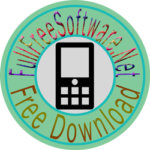Install Cyanogenmod 10 (CM 10) Android 4.1 Jelly Bean
Before we can begin to install this guide ROM you should read the instructions
- The Unofficial CM10 custom ROM works only with the Nexus S device. It won’t work with any other devices and you shouldn’t try to flash them on those files.
- The tutorial features a step that tells you to wipe all data and factory reset. That will delete the installed apps and some other files. The SD card won’t be touched by the deletion process and you should move all important files on it. Also, it is recommended for you to create a full ROM backup before installing the new CM10 alpha ROM, so that in case it won’t work then you will be able to restore the current one.
- Applications, SMS, Call Logs and APN Settings can be saved easily using these Android apps: AppBAK for Android apps backups | SMS backup & restore | Call Logs backup & restore | APN Settings Backup & Restore.
- Phone Contacts should be synced with the Gmail account you’re using to control your Nexus S device. If you don’t know how to do it, then this page HERE contains a guide that teaches you to save all your stored phone contacts with your Gmail account.
- Enable USB debugging on your device and after that you should charge its battery so that it won’t switch off during the installation of CM10 Jelly Bean.
- This tutorial should be applied by advanced Android users and you shouldn’t blame us in case something goes wrong and you brick the device. Note that this custom ROM is a preview of the upcoming CyanogenMod 10 release and it might pack some bugs that we couldn’t find.
That’s all you had to know. Now move to the tutorial and learn how to flash this custom ROM. Use the comments field to post any extra questions and we will try to give you solutions. Steps and Procedure to Install:
- Download the ROM zip file from HERE. Save the file on your computer’s desktop screen and don’t extract its contents.
- Download the Super User zip file from HERE. This will flash the rooted files for your device. Again, don’t unzip the file.
- Next, download the Gapps file for Android 4.1.1 Jelly Bean from HERE. This one will install the Google-based apps for your Nexus S device. Don’t extract the zip.
- Connect the phone to your PC and move all the above files on its internal sdcard. Power OFF the device after the transfer is complete and then boot into custom Recovery mode.
- When you’re in CWM Recovery main menu, you should select ‘wipe data/ factoryreset’. Confirm this process.
- Next, select ‘install zip from sdcard’ and from the new screen select ‘choose zip from sdcard’. Find the Unofficial CM10 Jelly Bean ROM zip and install it.
- Repeat step 6 and install the Super User zip. Perform this step after step 6 is complete.
- Repeat step 6 and flash the GApps file the same way you did with the custom ROM and with Super User.
- When you’re done installing these files, you should return to the main recovery menu and select ‘reboot system now’.
- Wait for the first boot process to complete and display the brand new CM10-based Jelly Bean home screen. When that happens you’re done and the ROM has been installed. If the boot takes over 20 minutes to complete or the device gets into a boot loop, then it means that the installation wasn’t finished and you have to repeat the entire tutorial once again. Use the comments section to ask for our help.
After the ROM has been installed you will need to allow it to boot normally and you should change the wallpaper to a static one, so that the launcher won’t lag between screens. After that you have to download this GPS fix file HERE. Reboot into CWM Recovery mode and flash this file. That should do it and now you’re ready to test your Nexus S on unofficial CM10 Jelly Bean custom ROM.
Via:android.gs