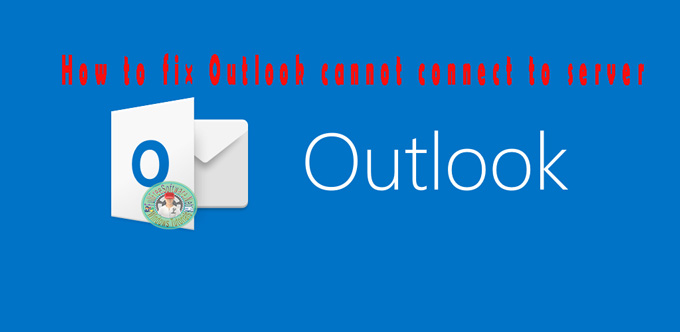
When you use Microsoft Outlook as your primary email application, you may encounter some problems. This could be due to the profile becoming corrupt, and you find that you receive errors every time you try to access your account. In this article we will explain how to fix Outlook cannot connect to server.
How to fix outlook cannot connect to server
If you have Outlook 2016 or other and you get this error message when I open:
“Outlook cannot log on. Verify you are connected to the network and are using the proper server and mailbox name. The Microsoft Exchange service in your profile is missing required information. Modify your profile to ensure that you are using the correct Microsoft Exchange information service.”
All you need to do is delete all the profile or profiles in the Perspective folder. To do this you need to deleting your Outlook Profile using the Registry Editor.
Windows 8/8.1/10
In Windows 8 or later, right-click on the Start button and then choose Run. (Windows Key + R)
- In the search box or Run window, type in regedit, then press Enter.
- Go to HKEY_CURRENT_USER> Software> Microsoft> Office> 15.0> Outlook> Profiles – (Or pick the folder for your current version of Microsoft Office. The latest should be 16.0 for Microsoft Outlook 2016. Outlook 2013 is in the 15.0 folder, and 2010 won’t be in the Office folder at all, but instead in the WindowsNT/CurrentVersion folder.)
- Right click on the Outlook folder and click Delete. When prompted click on Yes.
Close everything out and restart your computer.
As soon as you delete the Outlook folder, close the window and launch Outlook and that’s it. Now you can add your email accounts again.
Interestingly though, the new profile I just created is NOT displayed in Control Panel> Mail. Watch the video below for more details.


