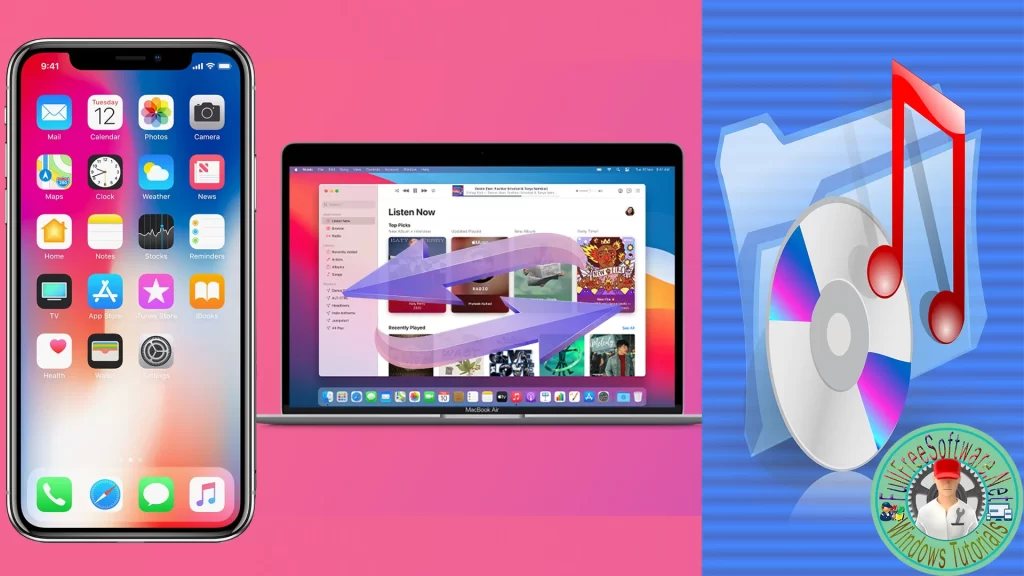
How to Find iTunes Backup Location in Windows 11. In this article, I will explain how to find the location of backup files from which iTunes has created. When you backup iPhone using iTunes, the backup file is saved to a specific location on your computer. You can find below the steps to find iTunes backup location in Windows 11/10.
How to Find iTunes Backup Location in Windows 11
Likewise, when you restore iPhone from Backup, iTunes automatically switches to the default iPhone backup location on the computer. Thus allows you to select the backup file from which you want to restore your device.
The default iTunes backup location in Windows varies, depending on the way Apple’s iTunes software was installed on the computer.
If iTunes was installed on the computer from Windows store, the backup of iPhone will be saved by iTunes in MobileSync folder at path: %userprofile%\Apple\MobileSync\Backup.
If iTunes was installed on the computer from app store, the backup of iPhone will be saved by iTunes in MobileSync folder located at path: %APPDATA%\Apple Computer\MobileSync\Backup.
Below you have a video that explains step by step for find iTunes Backup folder Location in Windows 11.

