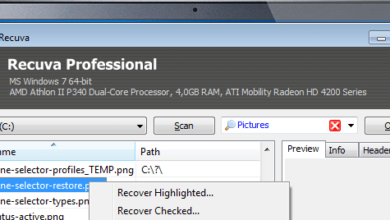Fix Ctrl key not working windows 11. In this guide, we’ll explain how to fix the issue of the Ctrl key not working on your keyboard. The Ctrl key might fail for two main reasons: a hardware (physical) issue or a software issue. This article will focus on how to resolve software-related problems with the Ctrl key.
Fix Ctrl key not working windows 11
Why Doesn’t the Ctrl Key Work?
The Ctrl key might stop working for various reasons, but the most common cause is related to software or driver issues. If the issue is physical, you might need to replace your keyboard with a new one. In this guide, we’ll focus on steps to troubleshoot and fix software issues.
How to Fix Software Issues with the Ctrl Key
If the problem is software-related, it could be due to missing or incompatible drivers, or even a conflict between drivers. Below are the steps you can follow to resolve this issue.
Step 1: Restart Your System
In many cases, a simple system restart can fix a variety of issues, including problems with the Ctrl key. Try restarting your computer and check if the problem persists.
Step 2: Test the Ctrl Key in Different Applications
If restarting didn’t help, test the Ctrl key in different applications to see if the issue is specific to one program. This can help narrow down the potential cause of the problem.
Step 3: Enable Ctrl Key Shortcuts in cmd
- Type “cmd” in the search bar and open Command Prompt as an administrator (Run as Administrator).
- Once the command panel opens, right-click and select Properties.
- Check if the option Enable Ctrl key shortcuts is enabled. If not, enable it and click OK.
Step 4: Check for Driver Updates
- Open the management panel by typing “Device Manager” in the search bar.
- Select Device Manager and then click on Keyboards to expand the list of connected devices.
- Right-click on your keyboard and select Update Driver.
- In the window that opens, select Search automatically for drivers. Windows will search for and install the appropriate drivers for your keyboard.
If this step doesn’t find any updates, go back and select Browse my computer for drivers, then choose Let me pick from a list of available drivers on my computer. Select a driver from the list and click Next to install it.
Step 5: Reinstall Keyboard Drivers
If updating the drivers doesn’t fix the problem, try reinstalling the keyboard drivers.
- In Device Manager, right-click on your keyboard and select Uninstall device.
- Once the process is complete, restart your system. Windows will automatically attempt to reinstall the necessary drivers upon reboot.
Step 6: Try a Different Keyboard
If the issue persists after all these steps, the problem might be physical. In this case, it’s best to try a different keyboard and see if the Ctrl key works properly.