BulletsPassView
BulletsPassView is a password recovery tool that reveals the passwords stored behind the bullets in the standard passwordtext-box of Windows operating system and Internet Explorer Web browser. After revealing the passwords, you can easily copy them to the clipboard or
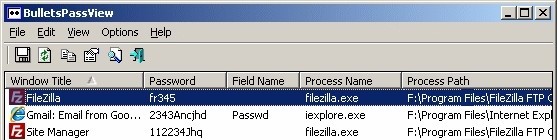
save them into text/html/csv/xml file.
BulletsPassView is the successor of the old ‘Asterisk Logger’ utility, with some advantages over the older tool:
- BulletsPassView doesn’t reveal the password inside the password text-box itself. The password is only displayed in the main window of BulletsPassView, while the password text-box continues to display bullets.
- BulletsPassView also supports Windows 7/Vista/2008, while Asterisk Logger failed to work in these new operating systems.
- BulletsPassView also reveals the passwords stored in the password text-box of Internet Explorer.
- BulletsPassView supports command-line options to save the current opened password boxes into text/html/csv/xml file.
- BulletsPassView is a unicode application, which insures that passwords with non-English characters will be extracted properly.
System Requirements
This utility works on any version of Windows, starting from Windows 2000 and up to Windows 7/2008. If you want to extract passwords from x64 application, you have to use the x64 version of BulletsPassView.
Know Limitations
This utility works fine with most password text-boxes, but there are some applications that don’t store the password behind the bullets, in order to increase their security. In such cases, BulletsPassView will not be able to reveal the password.
Here’s some examples for applications that BulletsPassView cannot reveal their passwords:
- Chrome, Firefox, and Opera Web browsers.
- Dialup and network passwords of Windows.
Start Using BulletsPassView
BulletsPassView doesn’t require any installation process or additional dll file. In order to start using it, simply run the executable file – BulletsPassView.exe
When you run BulletsPassView, it makes a first scan to locate passwords text-boxes that are currently on the screen. If it finds any password, it’ll be displayed on the main window. In order to make another scan, simply choose ‘Refresh’ under the view menu or press F5. There is also ‘Auto Refresh’ option under the Options menu. If you turn it on, BulletsPassView will automatically scan for new password text-boxes every few seconds. Be aware that the ‘Auto Refresh’ feature might be slow on some computers, especially if there are many opened windows.
Command-Line Options
| /stext <Filename> | Save the list of bullet passwords that are currenly on the screen into a simple text file. |
| /stab <Filename> | Save the list of bullet passwords that are currenly on the screen into a tab-delimited text file. |
| /scomma <Filename> | Save the list of bullet passwords that are currenly on the screen into a comma-delimited text file (csv). |
| /stabular <Filename> | Save the list of bullet passwords that are currenly on the screen into a tabular text file. |
| /shtml <Filename> | Save the list of bullet passwords that are currenly on the screen into HTML file (Horizontal). |
| /sverhtml <Filename> | Save the list of bullet passwords that are currenly on the screen into HTML file (Vertical). |
| /sxml <Filename> | Save the list of bullet passwords that are currenly on the screen into XML file. |
Translating BulletsPassView to other languages
In order to translate BulletsPassView to other language, follow the instructions below:
- Run BulletsPassView with /savelangfile parameter:
BulletsPassView.exe /savelangfile
A file named BulletsPassView_lng.ini will be created in the folder of BulletsPassView utility. - Open the created language file in Notepad or in any other text editor.
- Translate all string entries to the desired language. Optionally, you can also add your name and/or a link to your Web site. (TranslatorName and TranslatorURL values) If you add this information, it’ll be used in the ‘About’ window.
- After you finish the translation, Run BulletsPassView, and all translated strings will be loaded from the language file.
If you want to run BulletsPassView without the translation, simply rename the language file, or move it to another folder.
License
This utility is released as freeware. You are allowed to freely use it at your home or in your company. However, you are not allowed to make profit from this software or to charge your customers for recovering their passwords with this software, unless you got a permission from the software author.
You are also allowed to freely distribute this utility via floppy disk, CD-ROM, Internet, or in any other way, as long as you don’t charge anything for this. If you distribute this utility, you must include all files in the distribution package, without any modification !
| Home Page: | http://www.nirsoft.ne…. |
| Operating System: | Windows 2000/ XP/ Vista/ Win7/ Windows 8 |
| Versione: | v1.25 |
| Size: | 54.11 kb |
| Downloads: | [download id=”6″] [download id=”7″] |



