Tutorial
How To Automatically Logon To Windows 7?
How To Automatically Logon To Windows 7?
If security isn’t a big issue for you, configuring Windows 7 to logon to your user account automatically can save you some time when your computer is starting up.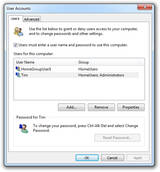
Just follow the tutorial outlined below to make Windows 7 automatically logon to your user account. When these steps are complete, Windows 7 will stop prompting for a user name and password when your computer starts up!
Difficulty: Easy
Time Required: Configuring Windows 7 to auto login to a user account takes less than 5 minutes
Here’s How:
- Click on Startand then enter the following command in the search box:
netplwiz
Press the ENTER key.
This command will load the Advanced User Accounts Control Panel applet.
- In the Users tab, uncheck the box next to Users must enter a user name and password to use this computer.
- Click on the Apply button at the bottom of the User Accounts window.
- When the Automatically Log Ondialog box appears, enter the user name you wish to automatically login to Windows 7 with. Then enter your account password in the two fields where it’s asked.Click the OK button.
- Click OK on the User Accountswindow to complete the process.From now on, when your PC starts up, Windows 7 will log on automatically.


