
Paragon Drive Copy 11 Professional a simpler approach, though. Its straightforward wizards allow you to migrate your system to new hard drives, SSDs, virtual drives and more. And the program includes some interesting technologies that take it far beyond the usual disk cloning tools, allowing Paragon to make the bold claim that “no matter the source or target, Drive Copy 11 works in every migration”.
The program opens with the “Express Launcher”, a front end menu that allows you to choose your preferred migration option at a click.
The first of these, Migrate Hard Disk, will create an exact copy of your source drive, on the target. A well designed wizard walks you through the process, and includes a few options to help you cope if the target size is larger than the source.
In particular, Drive Copy will by default resize your partitions proportionally, so you won’t have any wasted space. Any free space between partitions on the source drive can also be removed at a click. And, new to this version, any partition Drive Copy creates will automatically be aligned to avoid performance issues.
This is already a little smarter than most disk cloning tools, then, but Drive Copy hasn’t finished yet.
If you’re upgrading to a 3TB hard drive then most of the competition wouldn’t allow you to use more than the regular 2.2TB limit. Here, though, Drive Copy can migrate your drive from a conventional MBR layout to something called Retained GPT, which allows you to use the full 3TB capacity of your drive with both 32 and 64-bit Windows, even if they have an old (non-EFI) BIOS. Essentially you just install a “GPT Loader driver” and all should be well.
Migrate OS to SSD
The next option allows you to migrate your operating system to an SSD drive, useful for maximising performance. Of course the big problem here is that SSDs are small, and usually don’t have the capacity to hold all your applications and data. So Drive Copy’s wizard allows you to select folders that won’t be migrated, which will hopefully cut the migration task to something more manageable.
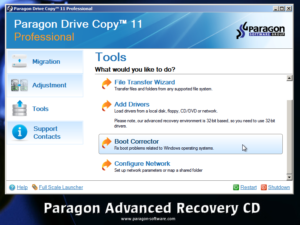
While this sounds like a reasonable idea, it’s poorly implemented. If your source drive is using 200GB more space than is available on your SSD, say, then you might start by deciding not to copy folders like Music, Pictures, Videos and Downloads. But Drive Copy doesn’t tell you how much space this has saved, or how much more you need to find. And so you’re forced to keep choosing folders you can do without, until, eventually, the wizard lets you proceed.
The option might work for some, then, but there are no guarantees. And if you only want your operating system on an SSD then it might be simpler to install it there directly; Windows 7 installations in particular don’t take very long at all.
Other options
The third option, “Migrate to Virtual Machine”, allows you to create a virtual copy of your operating system, applications and data, that you’ll then be able to access via any of the major virtualisation tools (VMware Workstation or Fusion, Microsoft Virtual PC or Oracle VirtualBox).
This is easy enough to do, and does present you with some interesting opportunities. Save the virtual machine to an external drive, say, and you could carry this around with you, then access your system and applications on the virtual machine from any convenient PC.
The final migration option, “Migrate Hard Disk to Container”, does just what it says, essentially creating a file that contains a clone of your hard drive. Start your target system from Drive Copy 11‘s bootable recovery disk and you’ll then be able to complete the migration, restoring the contents of the container to your chosen hard drive.
This might be the path to take if you’re migrating your system to a laptop, say, which can’t have two drives connected simultaneously: just save the container to a network share, fire up your laptop from Drive Copy’s recovery disk, point it at the container, and leave the program to handle the rest of the migration automatically.
Of course while all this migration power may save you a great deal of time and hassle, you’ll probably still only run it very occasionally. So it’s good to see that Drive Copy has some worthwhile bonus features that you may use a little more often.
A basic set of partitioning tools allow you to create, format, delete and undelete partitions, for instance.
You’re able to set up the program to run scheduled copies of complete hard drives or individual partitions, allowing it to double as a simple backup tool.
And a bootable recovery disc, now based on Windows PE 3.0, includes some very handy disaster recovery tools. If your PC won’t start, launch your system from this instead, and the Boot Corrector will be able to fix most common boot issues. And even if that fails, the program can restore a backup image of your boot drive, which should quickly get your system working normally again.
Feature:
- New Retained (Hybrid) GPT disk and gain access to the entire HDD capacity;
- Take advantage of SSD drives. Migrate OS to SSD wizard performs fast and safe Windows migrations to new storage devices (HDD or SSD);
- Move to 3TB drive. Traditional MBR partitioning schemes do not work with HDD bigger than 2.2TB. Drive Copy 11 allows you to use 100% of high-capacity drives;
- Automatic alignment. Automatically aligns partitions to boost drive performance;
- P2V Copy. Migrate a Windows XP/Vista/7 physical system to a virtual environment;
- Support for USB 3.0.
[fsheh datetime=”2012-02-22 08:00AM”] The giveaway software expires at 22/02/2012 08:00 am utc+0
Unzip the package you’ve downloaded, and carefully read the instructions which you can find in the readme.txt file. This readme.txt file is included with all our downloads. Follow the instructions carefully to install and activate the software.
[/fsheh]
| System Requirements: | Operating systems: Windows XP/Vista/7 and XP SP2/Vista/7 64-bit; Intel Pentium CPU or its equivalent, with 300 MHz processor clock speed; 256 MB of RAM (512+ recommended); Hard disk drive with 200 MB of available space; SVGA video adapter; USB 3.0 |
|---|---|
| Verisone: | 11 Professional |
| Homepage: | http://www.paragon-software.co… |
| File Size: | 183 MB |
| Price: | The program is available for $39.95, but it will be free for our visitors as a time-limited offer. |




There is no download button for this program anywhere on the page. Am I missing something?
I’m sorry, giveaway is over!